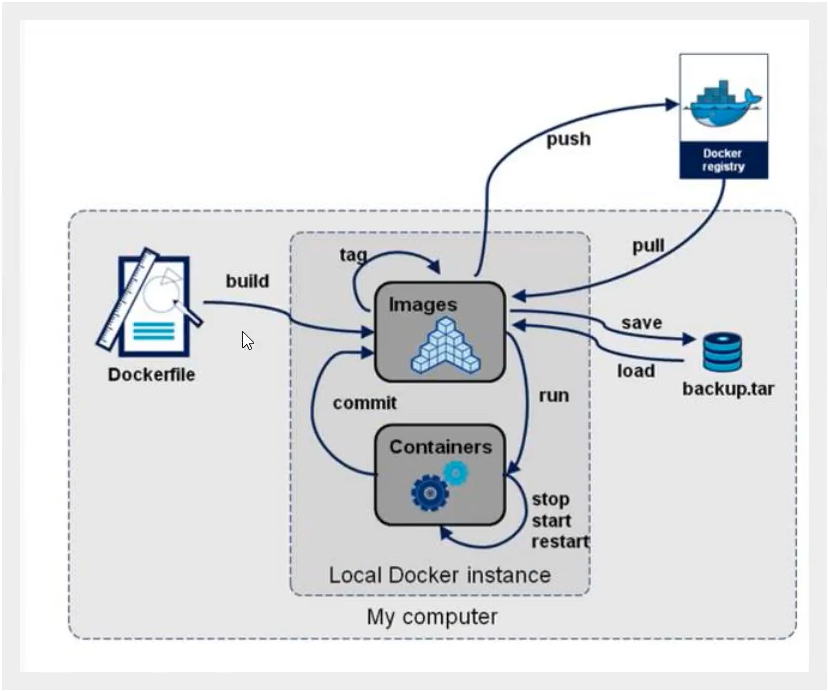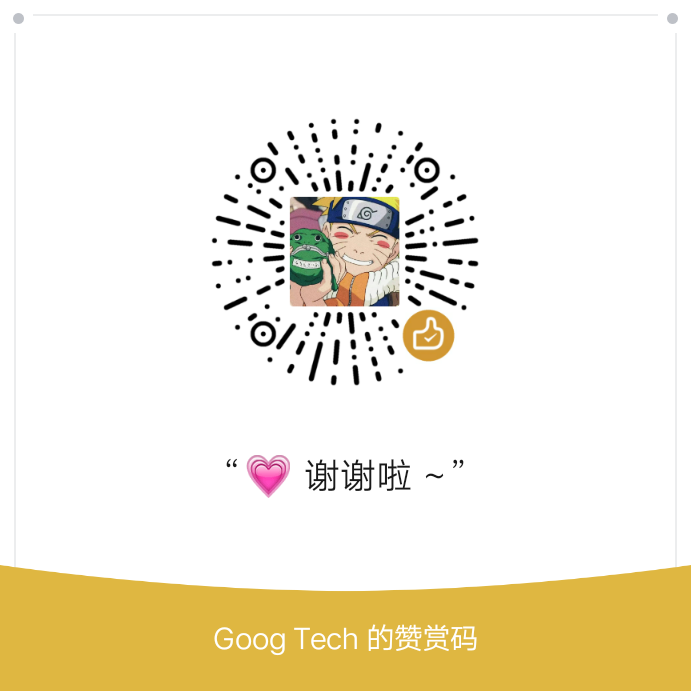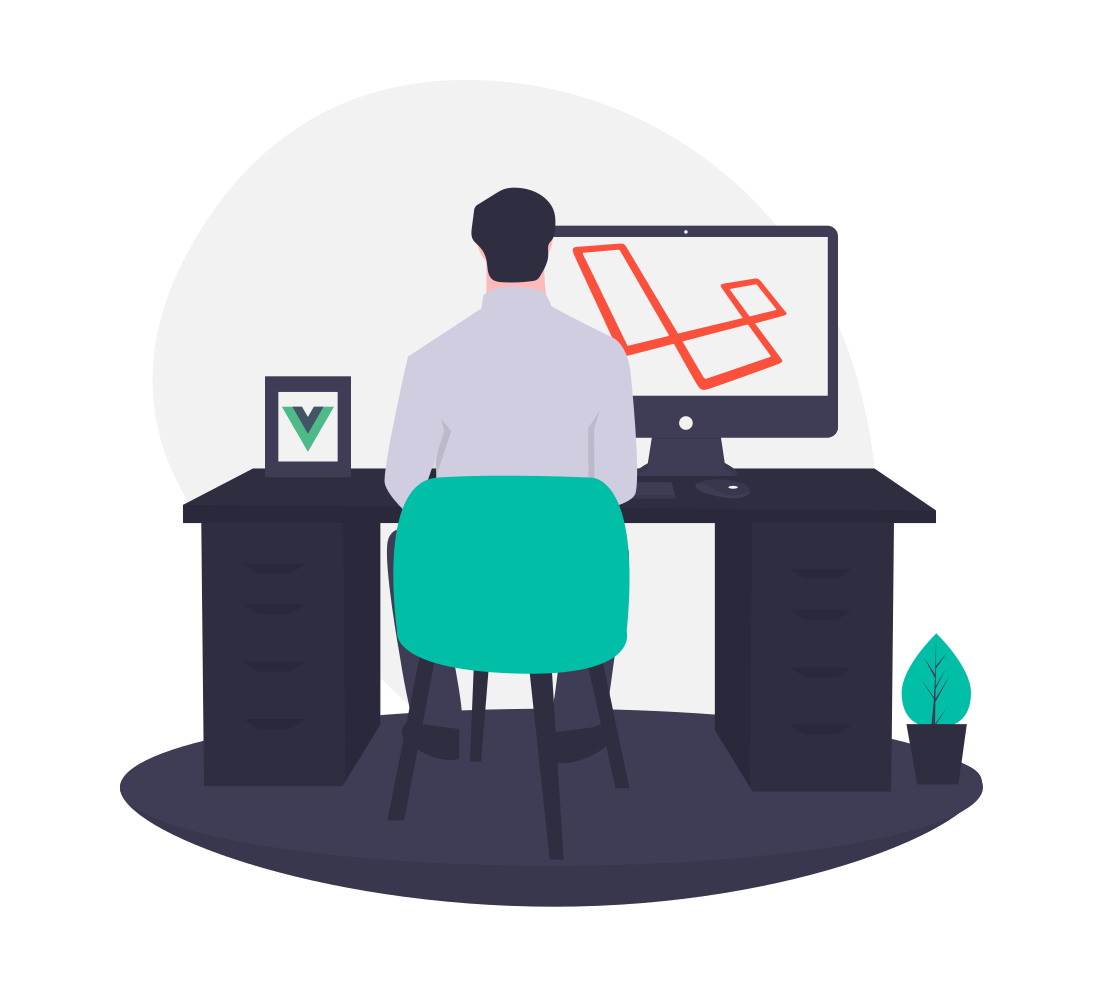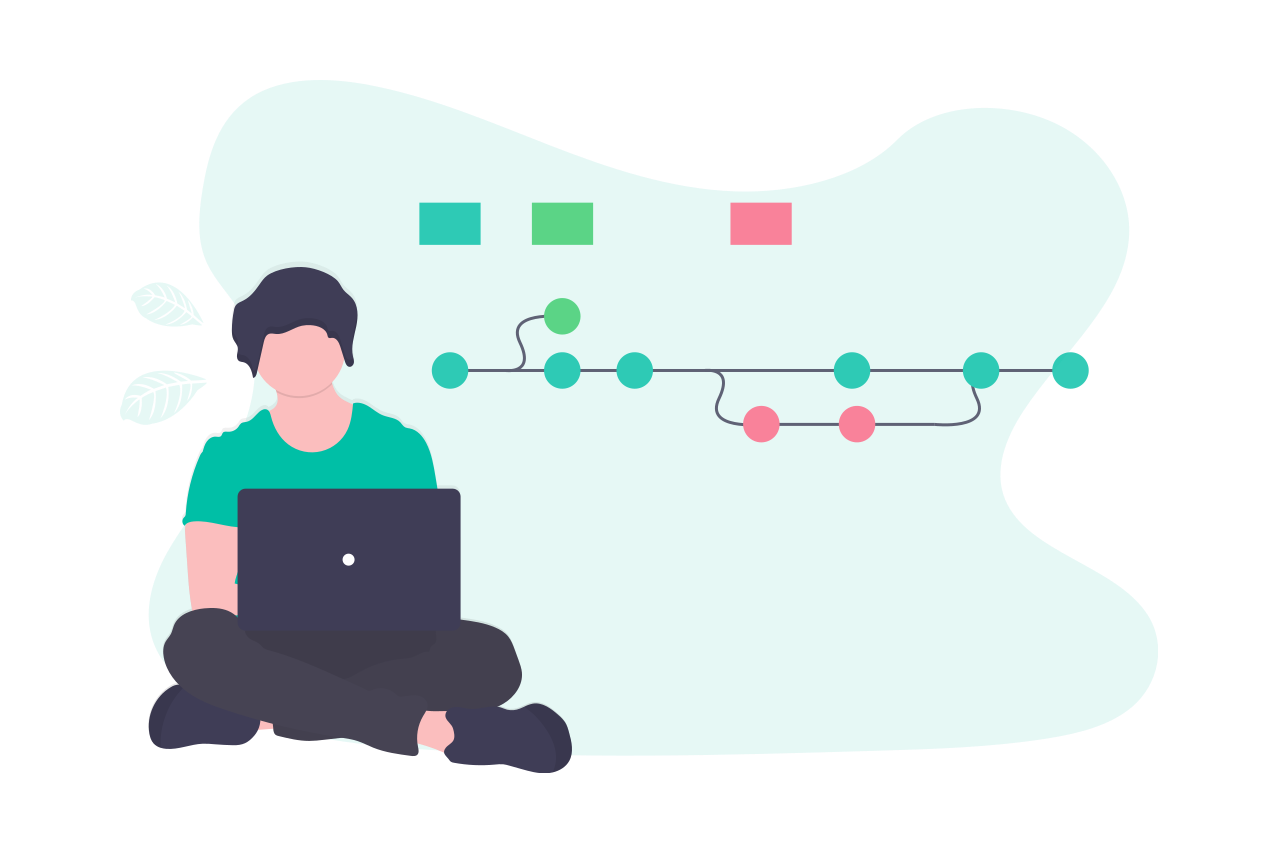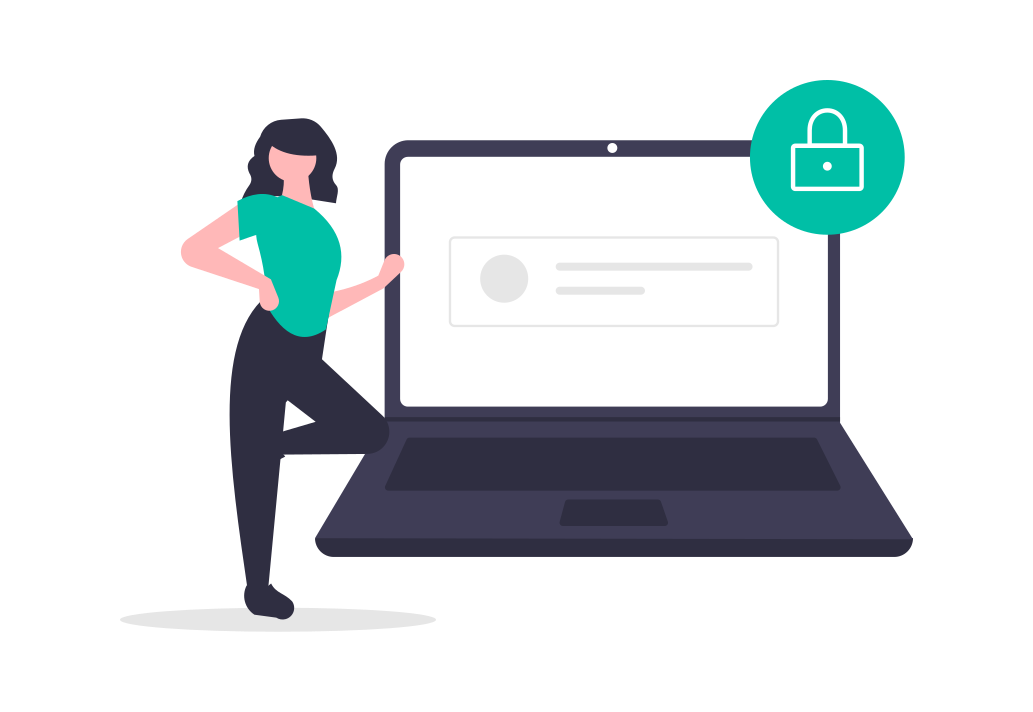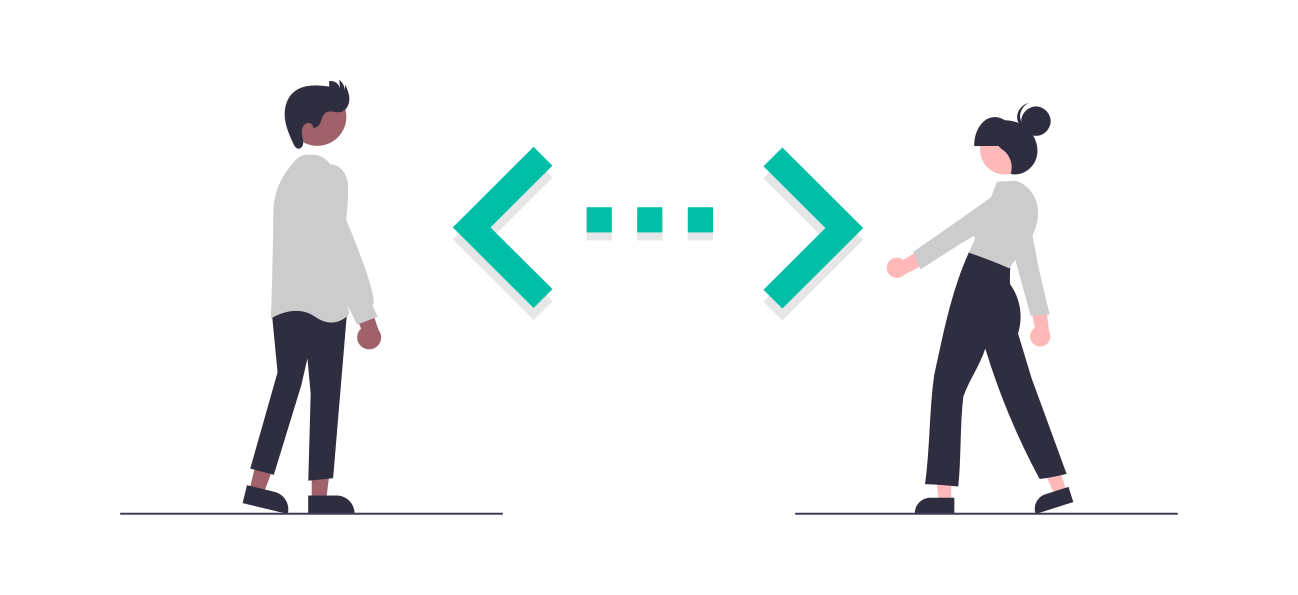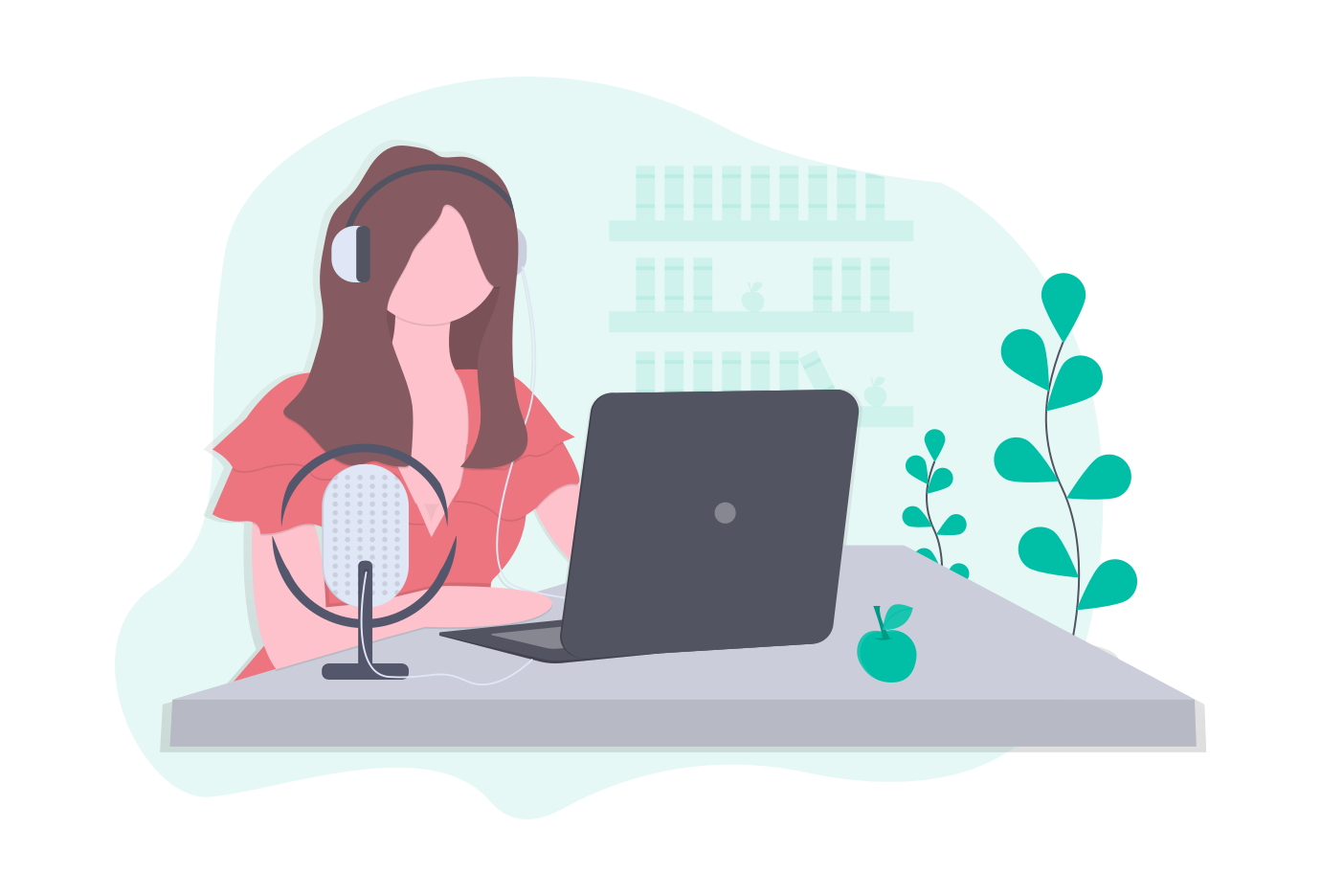使用 Dockerfile 构建镜像并上传到 Dockerhub 的流程图如下所示
1.编写 Dockerfile 1 2 3 4 5 6 7 8 9 10 11 12 13 14 15 16 17 18 19 20 21 22 23 24 25 26 27 root@VM-0-4-ubuntu:/home/Dockerfile# cat Dockerfile FROM ubuntu:18.04 MAINTAINER ishacker.net "ishacker.net@gmail.com" # set apt-source RUN sed -i s@/archive.ubuntu.com/@/mirrors.aliyun.com/@g /etc/apt/sources.list # update apt-source RUN apt-get update -y # insatll the common commands: ssh,vim,ping,ipconfig,curl.. RUN apt-get -y install ssh vim curl net-tools # local path ENV MYPATH /usr/local # work path same as local path WORKDIR $MYPATH # expost port EXPOSE 80 # ouput info CMD echo $MYPATH CMD echo "successfully" CMD /bin/bash
Docker File 中可以使用 sed 命令来批量替换软件源,因为 sed 命令在大多数环境中不用安装都可运行,而最简 Ubuntu Docker 镜像中并没有 vim.
1 2 3 4 5 RUN sed -i 's/archive.ubuntu.com/mirrors.aliyun.com/g' /etc/apt/sources.list sed -i 's/archive.ubuntu.com/mirrors.aliyun.com/g' /etc/apt/sources.list
2. 构建 Dockerfile 1 2 3 4 5 6 7 8 9 10 11 12 13 14 15 16 17 18 19 20 21 22 23 24 25 26 27 28 29 30 31 32 33 34 35 36 37 38 39 40 41 42 43 44 45 46 47 48 49 50 51 52 53 54 55 56 57 58 59 60 61 62 63 64 65 66 67 68 69 70 71 72 73 74 75 76 77 78 79 80 81 82 83 84 85 # -f : dockerfile文件路径,若文件名为 Dockerfile 则可以不使用 -f 来指定文件名: docker build -t yubuntu:0.1 . # -t : 镜像名:[版本号] root@VM-0-4-ubuntu:/home/Dockerfile# docker build -f Dockerfile -t yubuntu:0.1 . Sending build context to Docker daemon 2.048kB Step 1/11 : FROM ubuntu:18.04 ---> 8e4ce0a6ce69 Step 2/11 : MAINTAINER ishacker.net "ishacker.net@gmail.com" ---> Using cache ---> 3668bdb1a2c3 Step 3/11 : RUN sed -i s@/archive.ubuntu.com/@/mirrors.aliyun.com/@g /etc/apt/sources.list ---> Running in 334aeda3e7b0 Removing intermediate container 334aeda3e7b0 ---> e5abb449e8e3 Step 4/11 : RUN apt-get update -y ---> Running in 1f339d87a93a Get:1 http://mirrors.aliyun.com/ubuntu bionic InRelease [242 kB] Get:2 http://mirrors.aliyun.com/ubuntu bionic-updates InRelease [88.7 kB] Get:3 http://mirrors.aliyun.com/ubuntu bionic-backports InRelease [74.6 kB] Get:4 http://mirrors.aliyun.com/ubuntu bionic/restricted amd64 Packages [13.5 kB] Get:5 http://mirrors.aliyun.com/ubuntu bionic/main amd64 Packages [1344 kB] Get:6 http://mirrors.aliyun.com/ubuntu bionic/universe amd64 Packages [11.3 MB] Get:7 http://security.ubuntu.com/ubuntu bionic-security InRelease [88.7 kB] Get:8 http://mirrors.aliyun.com/ubuntu bionic/multiverse amd64 Packages [186 kB] Get:9 http://mirrors.aliyun.com/ubuntu bionic-updates/main amd64 Packages [1270 kB] Get:10 http://mirrors.aliyun.com/ubuntu bionic-updates/multiverse amd64 Packages [13.4 kB] Get:11 http://mirrors.aliyun.com/ubuntu bionic-updates/restricted amd64 Packages [93.9 kB] Get:12 http://mirrors.aliyun.com/ubuntu bionic-updates/universe amd64 Packages [1398 kB] Get:13 http://mirrors.aliyun.com/ubuntu bionic-backports/universe amd64 Packages [8158 B] Get:14 http://mirrors.aliyun.com/ubuntu bionic-backports/main amd64 Packages [8286 B] Get:15 http://security.ubuntu.com/ubuntu bionic-security/multiverse amd64 Packages [9012 B] Get:16 http://security.ubuntu.com/ubuntu bionic-security/main amd64 Packages [977 kB] Get:17 http://security.ubuntu.com/ubuntu bionic-security/restricted amd64 Packages [82.2 kB] Get:18 http://security.ubuntu.com/ubuntu bionic-security/universe amd64 Packages [862 kB] Fetched 18.1 MB in 9s (2070 kB/s) Reading package lists... Removing intermediate container 1f339d87a93a ---> 86a5820e7867 Step 5/11 : RUN apt-get -y install ssh vim curl net-tools ---> Running in 3e756381ba33 Reading package lists... Building dependency tree... Reading state information... The following additional packages will be installed: . . . . . . Setting up curl (7.58.0-2ubuntu3.9) ... Setting up ssh (1:7.6p1-4ubuntu0.3) ... Processing triggers for systemd (237-3ubuntu10.41) ... Processing triggers for libc-bin (2.27-3ubuntu1) ... Processing triggers for ca-certificates (20190110~18.04.1) ... Updating certificates in /etc/ssl/certs... 0 added, 0 removed; done. Running hooks in /etc/ca-certificates/update.d... done. Removing intermediate container 3e756381ba33 ---> 5f1085ba9b18 Step 6/11 : ENV MYPATH /usr/local ---> Running in 80adec6bf6c1 Removing intermediate container 80adec6bf6c1 ---> 03f28e984b92 Step 7/11 : WORKDIR $MYPATH ---> Running in e71ddbb55632 Removing intermediate container e71ddbb55632 ---> 211e5936bfa4 Step 8/11 : EXPOSE 80 ---> Running in 1bf8e9a3803d Removing intermediate container 1bf8e9a3803d ---> 2666da51b676 Step 9/11 : CMD echo $MYPATH ---> Running in 77c7906abf73 Removing intermediate container 77c7906abf73 ---> ca89ab0bf7fb Step 10/11 : CMD echo "successfully" ---> Running in 108764aad3c6 Removing intermediate container 108764aad3c6 ---> 2fd3a5a65ab5 Step 11/11 : CMD /bin/bash ---> Running in 92f1d57f6668 Removing intermediate container 92f1d57f6668 ---> 4d37144f889a Successfully built 4d37144f889a Successfully tagged yubuntu:0.1
3. 测试运行 1 2 3 4 5 6 7 8 9 10 11 12 13 14 15 16 17 18 19 20 21 22 23 24 25 26 27 28 29 30 31 32 33 34 35 36 37 38 39 40 41 42 43 44 45 46 47 48 49 50 51 52 53 # 查看本地容器 root@VM-0-4-ubuntu:/home/Dockerfile# docker images REPOSITORY TAG IMAGE ID CREATED SIZE yubuntu 0.1 4d37144f889a 9 minutes ago 249MB # 这个是刚刚使用 Dockerfile 构建的 Ubuntu <none> <none> 7eb46e7294d5 20 minutes ago 64.2MB yubuntu/ubuntu 0.1 73083828dbc5 6 hours ago 73.9MB mytomcat 0.1 1a8ec5515a1d 19 hours ago 652MB ubuntu latest 74435f89ab78 9 days ago 73.9MB ubuntu 18.04 8e4ce0a6ce69 9 days ago 64.2MB redis latest 235592615444 2 weeks ago 104MB tomcat 9 2eb5a120304e 2 weeks ago 647MB tomcat 9.0 2eb5a120304e 2 weeks ago 647MB tomcat latest 2eb5a120304e 2 weeks ago 647MB nginx latest 2622e6cca7eb 2 weeks ago 132MB mysql 5.7 9cfcce23593a 2 weeks ago 448MB mysql 8.0.20 be0dbf01a0f3 2 weeks ago 541MB mysql latest be0dbf01a0f3 2 weeks ago 541MB portainer/portainer latest cd645f5a4769 3 weeks ago 79.1MB hello-world latest bf756fb1ae65 5 months ago 13.3kB # 查看当前正在运行的容器(无) root@VM-0-4-ubuntu:/home/Dockerfile# docker ps CONTAINER ID IMAGE COMMAND CREATED STATUS PORTS NAMES # 以后台运行的方式进入自己构建的 yubuntu 容器中 root@VM-0-4-ubuntu:/home/Dockerfile# docker run -it yubuntu:0.1 root@387fba60fd69:/usr/local# # 查看当前所在目录为 /usr/local # 这是因为我在 Dockerfile 中将 ENV MYPATH 设置为了 /usr/local root@387fba60fd69:/usr/local# pwd /usr/local # 检查 vim 是否安装成功( success ) root@387fba60fd69:/usr/local# vim -version VIM - Vi IMproved 8.0 (2016 Sep 12, compiled Mar 18 2020 18:29:15) Garbage after option argument: "-version" More info with: "vim -h" # 检查 ssh 是否安装成功( success ) root@387fba60fd69:/usr/local# ssh -V OpenSSH_7.6p1 Ubuntu-4ubuntu0.3, OpenSSL 1.0.2n 7 Dec 2017 # 检查 curl 是否安装成功( success ) root@387fba60fd69:/usr/local# curl -V curl 7.58.0 (x86_64-pc-linux-gnu) libcurl/7.58.0 OpenSSL/1.1.1 zlib/1.2.11 libidn2/2.0.4 libpsl/0.19.1 (+libidn2/2.0.4) nghttp2/1.30.0 librtmp/2.3 Release-Date: 2018-01-24 Protocols: dict file ftp ftps gopher http https imap imaps ldap ldaps pop3 pop3s rtmp rtsp smb smbs smtp smtps telnet tftp Features: AsynchDNS IDN IPv6 Largefile GSS-API Kerberos SPNEGO NTLM NTLM_WB SSL libz TLS-SRP HTTP2 UnixSockets HTTPS-proxy PSL # 检查 net-tools 是否安装成功( success ) root@387fba60fd69:/usr/local# ifconfig -version net-tools 2.10-alpha
扩 : 查看镜像的变更历史
1 2 3 4 5 6 7 8 9 10 11 12 13 14 15 16 17 18 19 20 21 22 23 24 25 26 27 28 29 30 31 32 33 34 35 36 37 38 39 40 41 42 # 退出 yubuntu 容器 root@387fba60fd69:/usr/local# exit root@VM-0-4-ubuntu:/home/Dockerfile# # 查看本地镜像 root@VM-0-4-ubuntu:/home/Dockerfile# docker images REPOSITORY TAG IMAGE ID CREATED SIZE yubuntu 0.1 4d37144f889a 26 minutes ago 249MB <none> <none> 7eb46e7294d5 37 minutes ago 64.2MB yubuntu/ubuntu 0.1 73083828dbc5 7 hours ago 73.9MB mytomcat 0.1 1a8ec5515a1d 19 hours ago 652MB ubuntu latest 74435f89ab78 9 days ago 73.9MB ubuntu 18.04 8e4ce0a6ce69 9 days ago 64.2MB redis latest 235592615444 2 weeks ago 104MB tomcat 9 2eb5a120304e 2 weeks ago 647MB tomcat 9.0 2eb5a120304e 2 weeks ago 647MB tomcat latest 2eb5a120304e 2 weeks ago 647MB nginx latest 2622e6cca7eb 2 weeks ago 132MB mysql 5.7 9cfcce23593a 2 weeks ago 448MB mysql 8.0.20 be0dbf01a0f3 2 weeks ago 541MB mysql latest be0dbf01a0f3 2 weeks ago 541MB portainer/portainer latest cd645f5a4769 3 weeks ago 79.1MB hello-world latest bf756fb1ae65 5 months ago 13.3kBs # 查看 yubuntu 镜像的变更历史 root@VM-0-4-ubuntu:/home/Dockerfile# docker history 4d37144f889a IMAGE CREATED CREATED BY SIZE COMMENT 4d37144f889a 26 minutes ago /bin/sh -c #(nop) CMD ["/bin/sh" "-c" "/bin… 0B 2fd3a5a65ab5 26 minutes ago /bin/sh -c #(nop) CMD ["/bin/sh" "-c" "echo… 0B ca89ab0bf7fb 26 minutes ago /bin/sh -c #(nop) CMD ["/bin/sh" "-c" "echo… 0B 2666da51b676 26 minutes ago /bin/sh -c #(nop) EXPOSE 80 0B 211e5936bfa4 26 minutes ago /bin/sh -c #(nop) WORKDIR /usr/local 0B 03f28e984b92 26 minutes ago /bin/sh -c #(nop) ENV MYPATH=/usr/local 0B 5f1085ba9b18 26 minutes ago /bin/sh -c apt-get -y install ssh vim curl n… 156MB 86a5820e7867 27 minutes ago /bin/sh -c apt-get update -y 28.8MB e5abb449e8e3 27 minutes ago /bin/sh -c sed -i s@/archive.ubuntu.com/@/mi… 2.77kB 3668bdb1a2c3 37 minutes ago /bin/sh -c #(nop) MAINTAINER ishacker.net "… 0B 8e4ce0a6ce69 9 days ago /bin/sh -c #(nop) CMD ["/bin/bash"] 0B <missing> 9 days ago /bin/sh -c mkdir -p /run/systemd && echo 'do… 7B <missing> 9 days ago /bin/sh -c set -xe && echo '#!/bin/sh' > /… 745B <missing> 9 days ago /bin/sh -c [ -z "$(apt-get indextargets)" ] 987kB <missing> 9 days ago /bin/sh -c #(nop) ADD file:1e8d02626176dc814… 63.2MB
4.将镜像发布到DockerHub 登录 1 2 3 4 5 6 7 8 9 10 11 12 13 14 15 16 17 18 19 20 21 22 23 24 25 26 27 28 29 30 31 32 33 34 # 查看 login 命令使用说明 ubuntu@VM-0-4-ubuntu:~$ sudo docker login --help Usage: docker login [OPTIONS] [SERVER] Log in to a Docker registry. If no server is specified, the default is defined by the daemon. Options: -p, --password string Password --password-stdin Take the password from stdin -u, --username string Username # 登录 DockerHubs ubuntu@VM-0-4-ubuntu:~$ sudo docker login -u yubuntu0109 Password: WARNING! Your password will be stored unencrypted in /home/ubuntu/.docker/config.json. Configure a credential helper to remove this warning. See https://docs.docker.com/engine/reference/commandline/login/#credentials-store Login Succeeded # 查看我的密码信息 ubuntu@VM-0-4-ubuntu:~$ sudo cat /home/ubuntu/.docker/config.json { "auths": { "https://index.docker.io/v1/": { "auth": "xxxxxxxxxxxxxxxxxxxxxxxxxxxxxxxxxx==" # (●ˇ∀ˇ●) 字符马赛克嘿嘿~ } }, "HttpHeaders": { "User-Agent": "Docker-Client/19.03.11 (linux)" } }
提交镜像 1 2 3 4 5 6 7 8 9 10 11 12 13 14 15 16 17 18 19 20 21 22 23 24 25 # 查看本地镜像 ubuntu@VM-0-4-ubuntu:~$ sudo docker images REPOSITORY TAG IMAGE ID CREATED SIZE yubuntu 0.1 4d37144f889a 3 hours ago 249MB · · · · · · # 发布镜像( 但是失败了 ! ) ubuntu@VM-0-4-ubuntu:~$ sudo docker push yubuntu0109/yubuntu:0.1 The push refers to repository [docker.io/yubuntu0109/yubuntu] An image does not exist locally with the tag: yubuntu0109/yubuntu # 为了解决上述异常信息,将要发布的镜像改到自己账户名下 ubuntu@VM-0-4-ubuntu:~$ sudo docker tag yubuntu:0.1 yubuntu0109/yubuntu:0.1 # 再次尝试发布镜像( 镜像发布成功 ! ) ubuntu@VM-0-4-ubuntu:~$ sudo docker push yubuntu0109/yubuntu:0.1 The push refers to repository [docker.io/yubuntu0109/yubuntu] 05165639a570: Layer already exists 5febb4f0a3d9: Layer already exists 2a9b0f5ed53e: Layer already exists ddc500d84994: Layer already exists c64c52ea2c16: Layer already exists 5930c9e5703f: Layer already exists b187ff70b2e4: Layer already exists 0.1: digest: sha256:81ca2b6320b4f972bda75a800e0f7a23b50691790578079298d6de325bcacb4a size: 1783
如果你当你执行 docker push yubuntu0109/yubuntu:0.1 时抛出 denied: requested access to the resource is denied 或 An image does not exist locally with the tag: yubuntu0109/yubuntu 错误提示,请参考如下解决方案 :
1 2 3 4 5 6 7 8 9 10 11 12 13 # 首先将要发布的镜像改到自己账户名下 # tag标签如果不写,默认为latest ubuntu@VM-0-4-ubuntu:~$ sudo docker tag yubuntu:0.1 yubuntu0109/yubuntu:0.1 # 再次查看本地镜像,会发现镜像名已经修改成功 ubuntu@VM-0-4-ubuntu:~$ sudo docker images REPOSITORY TAG IMAGE ID CREATED SIZE yubuntu 0.1 4d37144f889a 3 hours ago 249MB #( x ) yubuntu0109/yubuntu 0.1 4d37144f889a 3 hours ago 249MB #( v ) · · · · · · # 然后再次发布镜像即可 ubuntu@VM-0-4-ubuntu:~$ sudo docker push yubuntu0109/yubuntu:0.1
镜像发布成功后,打开 https://hub.docker.com/u/yubuntu0109 会发现镜像已经成功发布到自己的 DockerHub 上,如下图所示 :
5.从 Dockerhub 拉取并运行镜像 1 2 3 4 5 6 7 8 9 10 11 12 13 14 15 16 17 18 19 20 21 22 23 24 25 26 27 28 29 30 31 32 33 34 35 36 37 38 39 40 41 42 43 44 45 46 47 48 49 50 51 52 53 54 55 56 57 58 59 60 61 62 63 64 65 66 67 68 69 70 71 72 73 74 75 76 77 78 79 80 81 82 83 84 85 # 查看本地镜像 ubuntu@VM-0-4-ubuntu:~$ sudo docker images REPOSITORY TAG IMAGE ID CREATED SIZE yubuntu0109/yubuntu 0.1 4d37144f889a 18 hours ago 249MB . . . . . . # 查看正在运行的容器(无) ubuntu@VM-0-4-ubuntu:~$ sudo docker ps CONTAINER ID IMAGE COMMAND CREATED STATUS PORTS NAMES # 删除自己制作的 yubuntu 容器 ubuntu@VM-0-4-ubuntu:~$ sudo docker rmi -f yubuntu0109/yubuntu:0.1 Untagged: yubuntu0109/yubuntu:0.1 Untagged: yubuntu0109/yubuntu@sha256:81ca2b6320b4f972bda75a800e0f7a23b50691790578079298d6de325bcacb4a Deleted: sha256:4d37144f889a2da39e342ce87c88bb8d20de7057b87e7417d46688b37124cea5 Deleted: sha256:2fd3a5a65ab5b63fb45de0f6089cb4ccb00abf5025deaa218e96efa240d8c684 Deleted: sha256:ca89ab0bf7fbb547c2119a1c8a5d85b5e6fcf06904dbef32ef8d02831917dce3 Deleted: sha256:2666da51b676414e2b60e1095df2d3f0fffd842b7d2e7a2398fa0603747e8fc6 Deleted: sha256:211e5936bfa424098940b1e35aa7c171ca2a3c54ecc5494a91c58ee3e61f21f7 Deleted: sha256:03f28e984b924015cb3f1c00dd14dec7ba82835db53d5325638886ba80707e51 Deleted: sha256:5f1085ba9b18716e374608785d6ba143cdb159139279787991321b57521dff74 Deleted: sha256:86a5820e78671222d8e586c326fea01f31446c76818967b5203c5342852aa170 Deleted: sha256:e5abb449e8e34aa30a3459373e30d6df090c9776918de3ea10f67f4fb15e71c8 # 再次查看本地镜像,发现已成功删除 yubuntu 镜像 ubuntu@VM-0-4-ubuntu:~$ sudo docker images REPOSITORY TAG IMAGE ID CREATED SIZE --- # 搜索 yubuntu 镜像 ubuntu@VM-0-4-ubuntu:~$ sudo docker search yubuntu NAME DESCRIPTION STARS OFFICIAL AUTOMATED yubuntu0109/yubuntu mmusthafapt/yubuntu 0 yushiwei/yubuntu 0 # 从 DockerHub 拉取自己刚上传的 yubuntu 镜像 ubuntu@VM-0-4-ubuntu:~$ sudo docker pull yubuntu0109/yubuntu:0.1 0.1: Pulling from yubuntu0109/yubuntu d7c3167c320d: Already exists 131f805ec7fd: Already exists 322ed380e680: Already exists 6ac240b13098: Already exists 4f893608b542: Already exists 38b674ba7d2c: Already exists 4e64cc6583b3: Already exists Digest: sha256:81ca2b6320b4f972bda75a800e0f7a23b50691790578079298d6de325bcacb4a Status: Downloaded newer image for yubuntu0109/yubuntu:0.1 docker.io/yubuntu0109/yubuntu:0.1 # 查看 yubuntu 镜像是否拉取成功 ubuntu@VM-0-4-ubuntu:~$ sudo docker images REPOSITORY TAG IMAGE ID CREATED SIZE yubuntu0109/yubuntu 0.1 4d37144f889a 19 hours ago 249MB # 查看当前正在运行的容器(无) ubuntu@VM-0-4-ubuntu:~$ sudo docker ps CONTAINER ID IMAGE COMMAND CREATED STATUS PORTS NAMES # 以后台运行的形式启动 yubuntu 容器 ubuntu@VM-0-4-ubuntu:~$ sudo docker run --name MyUbuntu18.04 -it -d yubuntu0109/yubuntu:0.1 c39df819132fb74093fac04957fa498922759b0949837d7baeb4d605df30d683 # 查看 yubuntu 容器是否成功在后台启动 ubuntu@VM-0-4-ubuntu:~$ sudo docker ps CONTAINER ID IMAGE COMMAND CREATED STATUS PORTS NAMES c39df819132f yubuntu0109/yubuntu:0.1 "/bin/sh -c /bin/bash" 5 seconds ago Up 2 seconds 80/tcp MyUbuntu18.04 # 进入正在运行的 yubuntu 容器中 ubuntu@VM-0-4-ubuntu:~$ sudo docker exec -it MyUbuntu18.04 /bin/bash root@c39df819132f:/usr/local# ls bin etc games include lib man sbin share src root@c39df819132f:/usr/local# exit exit # 关闭 yubuntu 容器 ubuntu@VM-0-4-ubuntu:~$ sudo docker ps CONTAINER ID IMAGE COMMAND CREATED STATUS PORTS NAMES c39df819132f yubuntu0109/yubuntu:0.1 "/bin/sh -c /bin/bash" About a minute ago Up About a minute 80/tcp MyUbuntu18.04 ubuntu@VM-0-4-ubuntu:~$ sudo docker stop c39df819132f c39df819132f ubuntu@VM-0-4-ubuntu:~$ sudo docker ps CONTAINER ID IMAGE COMMAND CREATED STATUS PORTS NAMES ubuntu@VM-0-4-ubuntu:~$
注意 : 若使用 docker rmi <Image-Id> 无法删除指定镜像,请参考如下解决方法 :
使用 tag 删除( 若仍有镜像删除不掉,请使用法二 )
1 docker rmi -f [REPOSITORY]:[TAG] # -f : 强制删除
彻底删除所有镜像 :
1 2 3 systemctl stop docker.service rm -rf /var/lib/docker systemctl start docker.service